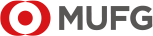About COMSUITE API Portal
This portal site is for customers who wish to use the COMSUITE API Portal to check API connectivity.
Once you create an account (User ID) and apply for the service, you will be able to test connectivity with COMSUITE APIs in the test facility.
*Please be aware that the test environment is only for test purposes, and differs from the production environment.
You can download the Summary of Developer's Guide for COMSUITE API Service from the following link.
You can download the KPI report from the following link.
Sign up
Sign up now to create an account and get started.
You must create an COMSUITE API Portal account to test connectivity in the API test facility.API service application
You need to apply for the COMSUITE API Portal in order to test connectivity in the test facility.
Please download the application form from the following link and submit it to MUFG.If you cannot open the application form from above link, please directly send the email to etbosupport@uk.mufg.jp including the contents in the word file below.
Provider registration
MUFG will check the submitted information and conduct the settings to allow you to use the test APIs.
Once the settings are complete, MUFG will inform you using the contact information provided.
New menus ("API Products" and "Apps") would appear after the settings are complete.
You can dowload the full Developer's Guide under "API Products" menu.
Please refer to the Developer's Guide for further steps.Register an application
To connect with our Sandbox APIs you first need to register an App to receive a Client ID* and then subscribe the App to our API products. These steps are outlined below.
*The Client ID is used as the X-IBM-Client-Id value in our Sandbox API requests.Register application
1. Click "Apps".
2. Click "Create new APP".
3. Fill in the "Title", "Description" ,"Oauth Redirect URI" and "Certificate" boxes.
These information is necessary to register the application.
4. Click "Submit" to register.
5. The API Key (client ID and client secret) will be displayed on the screen.
Please be aware that the client secret only appears on this screen.Subscribe to the APIs
1. Click "API Products" in the menu.
2. Select an API product for testing.
3. Click "Subscribe".
4. Select the application which you registered in the "Apps" screen.
5. Confirm the result of the subscription. (A message will appear if the setup has been completed successfully.)Connectivity test
Please conduct necessary tests after you have registered your application (Step 4).
The test is not only for testing connectivity, but checking the operation of developed applications as well.
Dummy data that can be used in the connectivity test is provided.API settings for production operation
MUFG will set up the requested APIs for the production environment.
Once the settings are complete, MUFG will inform you using the contact information provided.